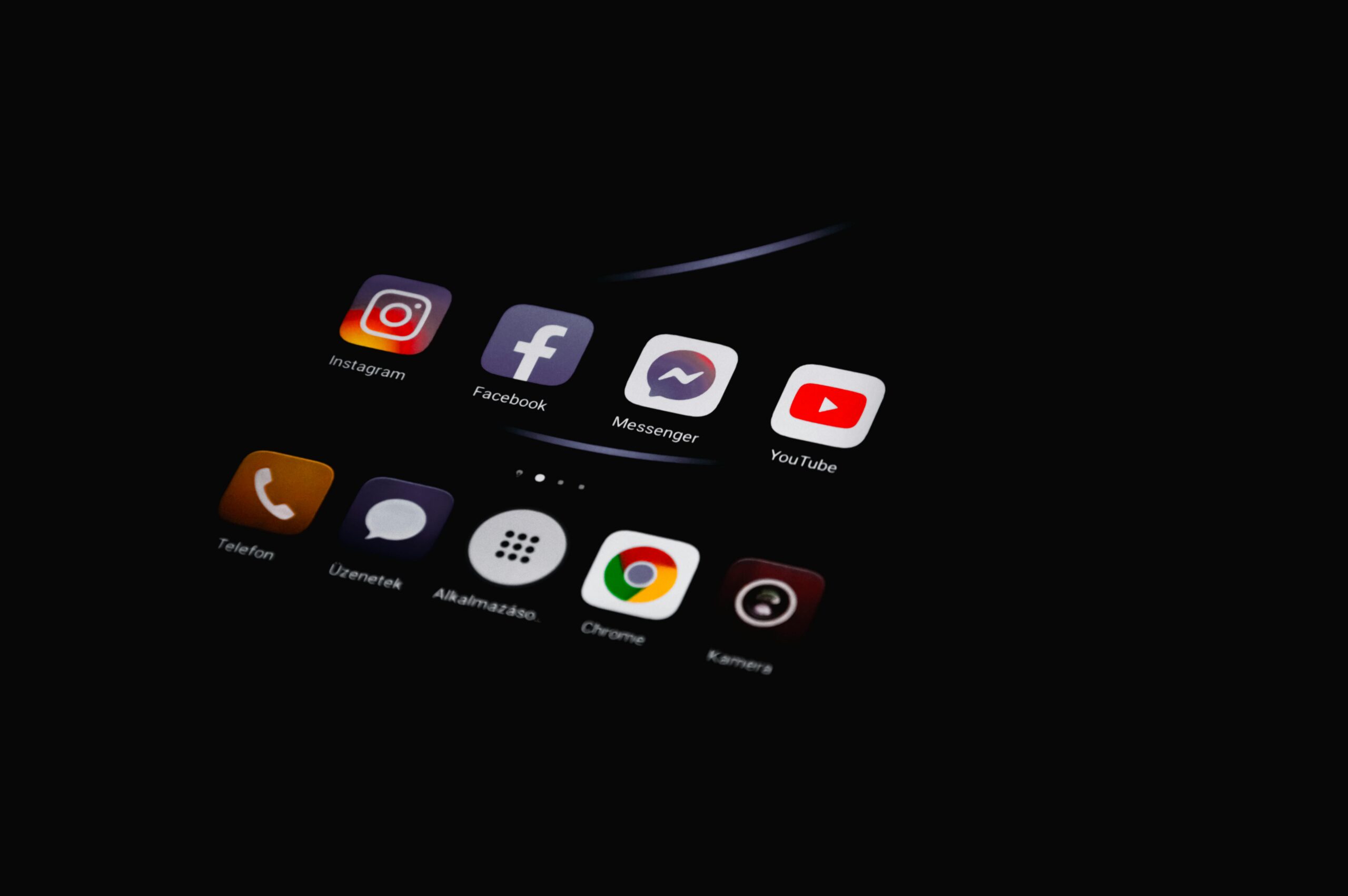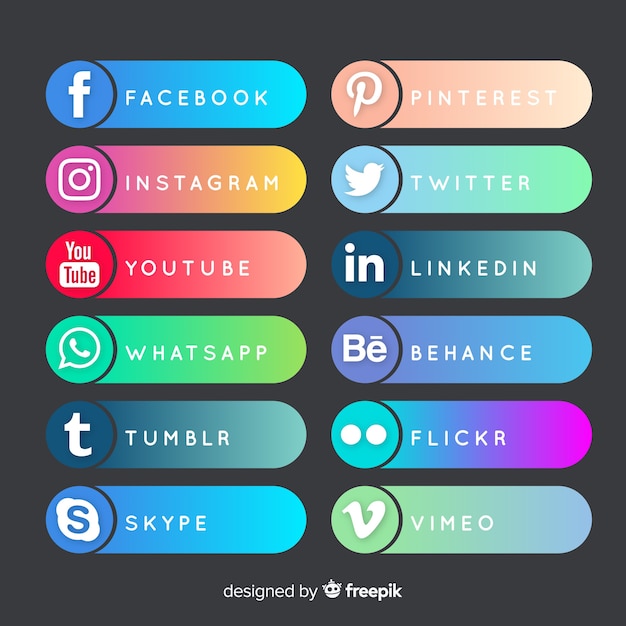
In this comprehensive guide, we will walk you through the process of adding social share buttons to your Shopify store. Social share buttons are an essential element that allows your customers to easily share your content on their social media platforms. By incorporating these buttons, you can increase brand awareness, drive more traffic to your store, and boost your social media presence. Whether you’re a beginner or an experienced Shopify user, this step-by-step tutorial will help you seamlessly integrate social share buttons into your online store.
Benefits of Adding Social Share Buttons
Social share buttons serve as a bridge between your website and various social media platforms, allowing users to share your content effortlessly. By incorporating these buttons into your Shopify store, you can reap several benefits:
- Enhanced Visibility: When your customers share your content on their social media profiles, it exposes your brand to a wider audience, increasing your online visibility.
- Increased Traffic: By making it easier for users to share your content, you can drive more traffic to your Shopify store, potentially increasing sales and conversions.
- Improved Social Proof: When users share your content, it acts as a form of social proof, indicating to others that your brand is trustworthy and worth exploring.
- Expanded Reach: Social share buttons allow your customers to become brand advocates, helping you reach new potential customers who may not have been aware of your store before.
- Seamless Integration: Adding social share buttons to your Shopify store is a straightforward process that can be done without any technical expertise.
Now that we understand the benefits of incorporating social share buttons, let’s dive into the step-by-step process of adding them to your Shopify store.
Step 1: Accessing the Shopify Dashboard
To get started, log in to your Shopify account and access your store’s dashboard. From here, you can manage various aspects of your store, including adding and editing elements on your website.
Step 2: Install the EComposer App
The next step is to install the EComposer app, which makes it easy to add social share buttons to your Shopify store. Navigate to the Shopify App Store and search for EComposer. Once you find the app, click on it to view more details. From there, click on the “Add app” button to install it into your Shopify store.
Step 3: Launch EComposer Page Builder
After successfully installing the EComposer app, go back to your Shopify dashboard and open the EComposer page builder. This intuitive tool allows you to create and customize various elements on your website, including social share buttons.
Step 4: Choose a Page to Add Social Share Buttons
In the EComposer editor, choose the existing page where you want to add the social share buttons. Alternatively, you can create a new page by clicking the “Start Building” button. Typically, social share buttons are placed on blog pages or product pages to encourage users to share specific content.
Step 5: Add the Social Share Element
Once you’ve selected the page, locate the desired location where you want to add the social share buttons. In the “Elements” tab of the EComposer editor, find the social element and drag and drop it into your chosen location on the page.
Step 6: Customize the Social Share Buttons
Now that you’ve added the social share element, it’s time to customize the buttons to match your store’s branding and design. In the “Content” tab of the EComposer editor, you can change the social element’s view to better suit your store’s aesthetic. Here, you can also add social network options such as Facebook, Twitter, LinkedIn, email, Skype, WhatsApp, and more.
To add a social network, click on the “Add item” button and select the desired platform. You can also delete any social buttons you don’t want to include. Additionally, you can customize the label and appearance of each social share button in the “Design” tab, allowing you to adjust the background color, box shadow, size, rotation, and hover effects.
Step 7: Save and Publish
Once you’ve finished customizing the social share buttons, save your changes and publish the page. This will make the social share buttons visible on your Shopify store, allowing your customers to easily share your content on their preferred social media platforms.
Adding Social Channel Buttons
In addition to social share buttons, you can also add social channel buttons to your Shopify store. These buttons provide direct links to your social media profiles, making it easy for customers to connect and engage with your brand on different platforms. Here’s how you can add social channel buttons to your store:
- Select the Desired Location: Decide where you want to place the social channel buttons on your website. Common locations include the homepage, footer, or any section that encourages customers to explore your social media profiles.
- Access the EComposer Editor: Launch the EComposer page builder from your Shopify dashboard and navigate to the desired page or section where you want to add the social channel buttons.
- Drag and Drop the Social Element: Similar to adding social share buttons, locate the social element in the “Elements” tab of the EComposer editor and drag it to your chosen location on the page.
- Customize the Social Channel Buttons: In the “Content” tab, you can add custom links to your social media profiles. Simply enter the appropriate link for each social channel and select the corresponding icon. This allows you to add buttons for popular platforms like Instagram, Facebook, Twitter, and more.
- Design and Styling Options: In the “Design” tab, you can further customize the appearance of your social channel buttons. Adjust the colors, sizes, and hover effects to match your store’s branding.
- Save and Publish: Once you’re satisfied with the customization, save your changes and publish the page to make the social channel buttons visible on your Shopify store.
By adding social channel buttons, you make it easier for customers to connect with your brand on their preferred social media platforms, fostering engagement and building a stronger online presence.
Conclusion
Incorporating social share buttons and social channel buttons into your Shopify store is a strategic way to enhance your online presence, drive more traffic, and boost brand visibility. By following the step-by-step instructions outlined in this guide, you can seamlessly integrate these buttons into your website and provide your customers with the ability to share your content and connect with your brand on various social media platforms. With the power of social sharing, you can expand your reach, increase brand awareness, and ultimately grow your Shopify store.