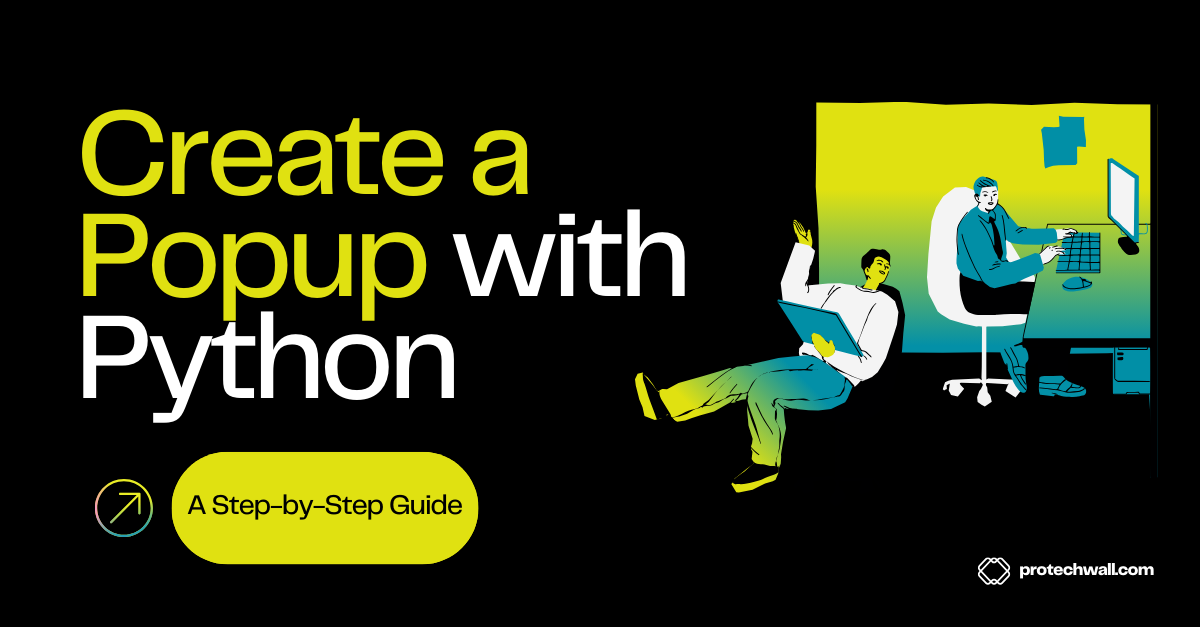Introduction
In the dynamic world of web development, capturing user attention has become a crucial aspect of driving engagement and conversions. One powerful tool in the arsenal of web designers and developers is the humble popup – a versatile message window that can deliver announcements, promotions, and interactive experiences to your audience. And when it comes to implementing these captivating popups, Python emerges as a robust and flexible choice.
Python, the beloved programming language renowned for its simplicity and readability, offers a wealth of possibilities when it comes to creating dynamic popup messages. Whether you’re looking to showcase important updates, collect lead information, or drive sales through enticing offers, Python’s extensive library of tools and frameworks can help you bring your vision to life.
In this comprehensive guide, we’ll delve into the world of Python-powered popups, exploring the various techniques, tools, and best practices that will empower you to craft visually stunning and highly-engaging popup experiences for your website or web application. So, let’s dive in and unlock the full potential of Python in the realm of interactive user interfaces.
Understanding Python Popups
At the heart of Python’s popup capabilities lies the Tkinter library, a powerful and versatile GUI (Graphical User Interface) toolkit that comes pre-installed with the Python standard library. Tkinter provides a straightforward and user-friendly way to create a wide range of GUI elements, including message boxes, dialog windows, and, of course, popups.
The beauty of using Tkinter for creating Python popups lies in its simplicity and cross-platform compatibility. Whether you’re developing on Windows, macOS, or Linux, Tkinter ensures a consistent and reliable user experience, making it an ideal choice for building robust and responsive popup solutions.
But Tkinter is not the only option when it comes to creating popups with Python. The language’s dynamic nature and extensive ecosystem also allow for the use of third-party libraries and frameworks, each with its own unique features and capabilities. From the user-friendly PyMsgBox to the powerful ctypes module, Python offers a diverse range of tools to suit your specific popup development needs.
Crafting Popups with Tkinter
Tkinter’s message box module provides a straightforward way to create various types of popup messages, including information, warning, error, and question boxes. Let’s take a closer look at how you can leverage Tkinter to build your own custom popup windows.
Creating a Simple Message Box
The most basic Tkinter popup is the tkMessageBox.showinfo() function, which displays a simple informational message box. Here’s an example:
import tkinter as tk
from tkinter import messagebox
root = tk.Tk()
root.withdraw() # Hide the main window
messagebox.showinfo(title="Greetings", message="Hello, World!")
In this code, we first import the necessary Tkinter modules, then create a Tkinter root window and immediately hide it. This ensures that the popup message box is the only visible element on the screen. Finally, we call the messagebox.showinfo() function to display the informational popup.
Customizing Popup Styles
Tkinter’s message box module offers a range of styles to choose from, allowing you to create different types of popup messages. Here’s an example of how to display a warning message box:
messagebox.showwarning(title="Warning", message="This is a warning message.")
You can also create question-based popups, such as the askquestion() function, which prompts the user with a yes/no question:
response = messagebox.askquestion(title="Question", message="Do you want to continue?")
if response == "yes":
# User clicked "Yes"
pass
else:
# User clicked "No"
pass
By exploring the various message box functions provided by Tkinter, you can create a wide variety of popup experiences tailored to your specific needs.
Positioning and Customizing Popups
To further enhance the user experience, you can position your Tkinter popups relative to the main window or the user’s screen. Here’s an example:
root = tk.Tk()
root.withdraw() # Hide the main window
# Position the popup at the center of the screen
screen_width = root.winfo_screenwidth()
screen_height = root.winfo_screenheight()
popup_width = 300
popup_height = 200
popup_x = (screen_width // 2) - (popup_width // 2)
popup_y = (screen_height // 2) - (popup_height // 2)
root.geometry(f"{popup_width}x{popup_height}+{popup_x}+{popup_y}")
messagebox.showinfo(title="Centered Popup", message="This popup is centered on the screen.")
In this example, we first calculate the dimensions and position of the popup window based on the user’s screen size. We then set the geometry of the root window to match the desired popup size and position, effectively creating a centered popup message box.
By leveraging Tkinter’s built-in positioning capabilities, you can ensure that your popups are displayed in the most visually appealing and user-friendly manner, enhancing the overall interaction experience.
Exploring Alternative Python Popup Solutions
While Tkinter’s message box module provides a solid foundation for creating popups, the Python ecosystem offers a variety of other solutions that cater to different needs and preferences. Let’s explore a few of these alternatives:
PyMsgBox: A Simplified Popup Interface
The PyMsgBox library is a lightweight, cross-platform solution that provides a user-friendly interface for creating popups in Python. It offers a set of functions that closely mimic the JavaScript alert(), confirm(), prompt(), and password() functions, making it an accessible choice for developers familiar with those APIs.
Here’s an example of how to use PyMsgBox:
import pymsgbox
response = pymsgbox.alert("This is an alert message.", "Alert")
if response == "OK":
# User clicked "OK"
pass
PyMsgBox’s simplicity and intuitive API make it an attractive option for developers who prioritize ease of use and quick implementation.
ctypes: Leveraging the Windows API
For Windows-specific development, the ctypes module in Python allows you to directly interact with the Windows API, including the ability to create custom message boxes. This approach provides a higher level of control and customization compared to the Tkinter message box module.
Here’s an example of creating a message box using ctypes:
import ctypes
ctypes.windll.user32.MessageBoxW(0, "Your text", "Your title", 1)
The last parameter in the MessageBoxW() function represents the button style, allowing you to create a variety of popup configurations, such as OK/Cancel, Yes/No, and more.
Combining Tkinter and ctypes
For maximum flexibility, you can combine the strengths of Tkinter and ctypes to create even more customized popup experiences. By using Tkinter to handle the overall window management and layout, and ctypes to leverage the Windows API for message box functionality, you can build highly tailored popup solutions.
Enhancing Popup Experiences with Python Libraries
To take your Python-powered popups to the next level, you can explore a range of libraries and frameworks that offer advanced features and functionality. These tools can help you create visually stunning, interactive, and highly engaging popup experiences for your users.
Pygame: Animating Popups
The Pygame library, a powerful game development framework, can be leveraged to create dynamic and visually appealing popups. By harnessing Pygame’s animation capabilities, you can bring your popup messages to life with smooth transitions, eye-catching effects, and even interactive elements.
import pygame
# Initialize Pygame
pygame.init()
# Set up the display
screen = pygame.display.set_mode((400, 300))
pygame.display.set_caption("Animated Popup")
# Define the popup message
popup_message = "This is an animated popup!"
popup_font = pygame.font.Font(None, 36)
popup_text = popup_font.render(popup_message, True, (255, 255, 255))
popup_rect = popup_text.get_rect()
popup_rect.center = (200, 150)
# Animation variables
popup_alpha = 0
popup_alpha_increment = 5
# Game loop
running = True
while running:
# Handle events
for event in pygame.event.get():
if event.type == pygame.QUIT:
running = False
# Update the popup alpha
popup_alpha = (popup_alpha + popup_alpha_increment) % 256
# Clear the screen
screen.fill((0, 0, 0))
# Draw the popup
popup_text.set_alpha(popup_alpha)
screen.blit(popup_text, popup_rect)
# Update the display
pygame.display.flip()
# Quit Pygame
pygame.quit()
This example demonstrates how you can use Pygame to create a simple animated popup message that fades in and out on the screen.
Kivy: Building Cross-Platform Popups
Kivy is a popular Python library for developing multi-touch enabled applications and user interfaces. It provides a robust set of tools for creating custom popup windows that can be seamlessly integrated into your web or desktop applications.
from kivy.app import App
from kivy.uix.popup import Popup
from kivy.uix.label import Label
from kivy.uix.button import Button
class MyPopup(Popup):
def __init__(self, **kwargs):
super().__init__(**kwargs)
self.title = "Custom Popup"
self.size_hint = (0.6, 0.4)
self.auto_dismiss = False
content = Button(text="Close", on_press=lambda _: self.dismiss())
self.content = Label(text="This is a custom popup created with Kivy.")
self.content.bind(on_touch_down=lambda _, __: content.trigger_action())
self.add_widget(self.content)
self.add_widget(content)
class MyApp(App):
def build(self):
return MyPopup()
if __name__ == "__main__":
MyApp().run()
In this Kivy-based example, we create a custom popup window with a title, size, and content that includes a label and a close button. The popup can be easily integrated into your Kivy-based application, providing a seamless and visually appealing user experience.
Integrating Popups with Web Frameworks
If your Python project involves web development, you can leverage popular web frameworks like Flask or Django to incorporate popups into your web applications. These frameworks often provide built-in support for handling user interactions and rendering dynamic content, making it easier to integrate popup functionality.
Here’s a basic example of creating a popup with Flask:
from flask import Flask, render_template, request
app = Flask(__name__)
@app.route("/")
def index():
return render_template("index.html")
@app.route("/show_popup", methods=["POST"])
def show_popup():
popup_message = request.form.get("popup_message")
return render_template("popup.html", message=popup_message)
if __name__ == "__main__":
app.run(debug=True)
In this Flask example, we create a route that handles the display of a popup message. The popup content is rendered in a separate template file, allowing for easy customization and integration with the rest of your web application.
By exploring these advanced Python libraries and frameworks, you can unlock a world of possibilities when it comes to creating visually stunning, interactive, and highly engaging popup experiences for your users.
Best Practices for Effective Python Popups
To ensure your Python-powered popups are both effective and user-friendly, it’s important to follow a set of best practices. These guidelines will help you create popups that seamlessly integrate with your application and provide a positive user experience.
Optimize for Accessibility and Responsiveness
Make sure your popups are accessible to users with diverse needs and work seamlessly across different devices and screen sizes. Ensure proper contrast, font size, and layout to cater to users with visual impairments or those accessing your application on mobile devices.
Minimize Interruptions and Distractions
Avoid overwhelming users with too many popups or intrusive designs. Use popups strategically, focusing on key moments and actions that truly warrant the user’s attention. Provide clear and concise messaging to avoid confusion or frustration.
Offer Intuitive Interactions
Ensure your popups have intuitive and user-friendly controls, such as clearly labeled buttons, easy-to-understand options, and smooth navigation. Allow users to easily dismiss or interact with the popup without disrupting their workflow.
Leverage Contextual Targeting
Tailor your popups to the user’s specific needs and actions. Analyze user behavior, page content, and other contextual factors to display relevant and timely popups that enhance the user experience rather than detract from it.
Track and Optimize Performance
Continuously monitor the performance of your popups, analyzing metrics like conversion rates, engagement levels, and user feedback. Use this data to refine your popup strategies, experiment with different designs and content, and optimize for maximum effectiveness.
By following these best practices, you can create Python-powered popups that seamlessly integrate with your application, drive user engagement, and contribute to the overall success of your digital initiatives.
Conclusion
In the ever-evolving world of web development, the ability to create captivating and effective popups has become a crucial skill for Python developers. By leveraging the power of Python and its extensive ecosystem of libraries and frameworks, you can craft visually stunning, highly interactive, and strategically targeted popup experiences that engage your users and drive meaningful results.
How to Easily Add a Contact Form to Your Website: A Comprehensive Guide
Throughout this comprehensive guide, we’ve explored the various techniques and tools available for creating Python popups, from the simplicity of Tkinter’s message box module to the advanced capabilities of libraries like Pygame and Kivy. We’ve also discussed the importance of following best practices, ensuring your popups are accessible, user-friendly, and optimized for maximum impact.
As you embark on your journey of creating Python-powered popups, remember to embrace the language’s flexibility, experiment with different approaches, and continuously iterate and refine your strategies based on user feedback and performance data. By doing so, you’ll unlock the full potential of Python in the realm of interactive user interfaces and elevate your web development skills to new heights.
Happy coding, and may your popups captivate and engage your users like never before!